To talk about the convenience of wireless networks, I think, makes no sense. Wi-Fi technology has made life so easy for a person that now, having come to someone or visiting a place, one of the first questions will be “And what is your password for Wi-Fi?”. At home, there are far more than one device with Internet access, and the router often does not already have the usual Ethernet ports for connecting devices. And even printers have learned to print “through the air,” although the support for AirPrint technology is not so common among printers. It is very simple to fix this deficiency.
If you have a printer at home, most likely, it is permanently connected to a certain computer and printing goes exclusively from it. Those who have several PCs or laptops print on the local network. But when it comes to what you need to print something from a tablet or smartphone – there are problems. However, now, with the help of a tiny tool called Printopia, we can turn any printer into wireless. And most importantly – to make it surprisingly easy.
Printopia does not need additional settings. You just install the utility on the computer that is connected to the printer, and … everything! In the system settings, an additional application menu will appear where, if desired, you can tinker with the security settings, limiting, for example, printer availability for devices or users.
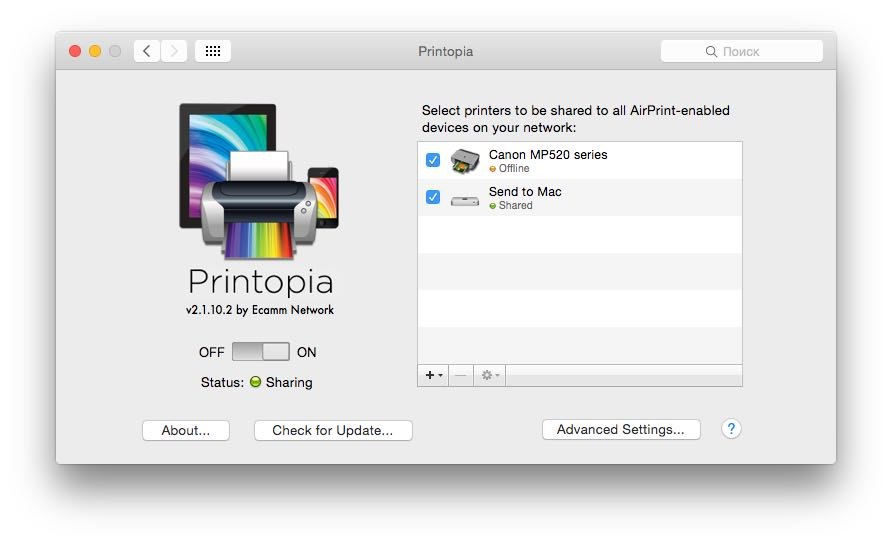
After installation, you can immediately send the document to print from your iPhone or iPad. This is done as usual: from applications, by clicking the Share button and selecting the appropriate item in the menu. Let’s look at the example of the Safari browser, what actions we need to perform:
1. Open the page we want to print.
2. Press the button with the square and the arrow up.
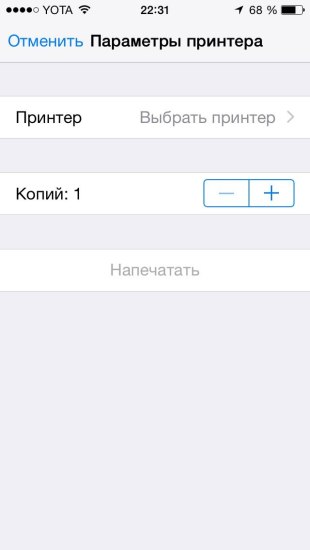
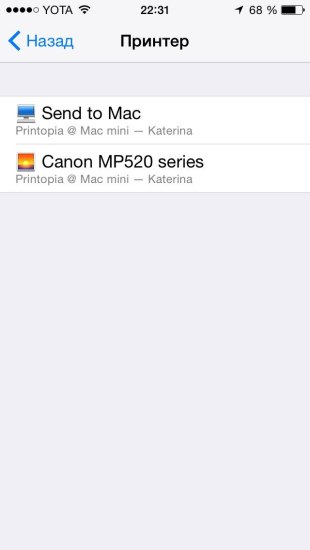
3. In the menu that appears, select Print.
4. Select our printer, specify the number of pages to print.
5. Click on Print.
It is worth explaining what distinguishes the appeared printers when choosing. The first option is sending a file to a computer connected to the printer in the form of a preview. If, on the other hand, it’s not convenient for you to look at pages on a smartphone, or if you are not sure what to print out from the document, and what does not, then on the computer you will be able to see everything in more detail, and then print it out. In the second variant, you simply print the document without unnecessary actions.
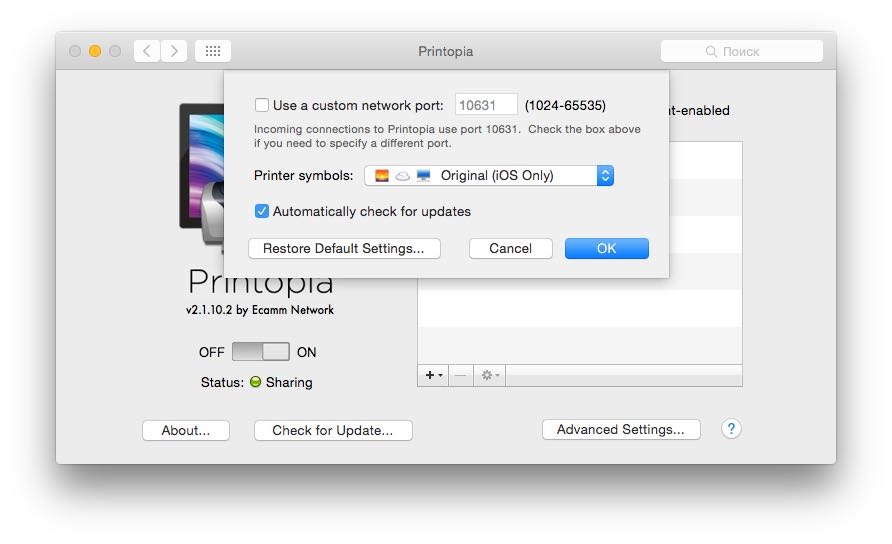
Of course, it’s worth mentioning that in order to print documents, your iOS device must be in the same network as the computer to which the printer is connected. And, of course, the computer itself and the printer should be included – there are no miracles there.
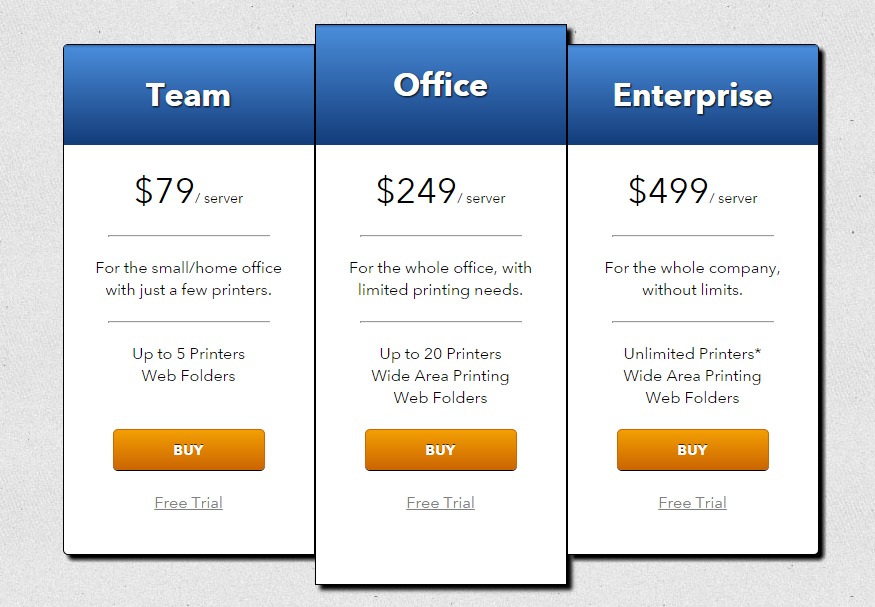
The only drawback is the price. The choice is given three different types of licenses, but even the simplest package costs almost $ 80. Nevertheless, you can try a free trial version before making a purchase.
Do you have a printer at home? How often did you face the fact that you wanted to print something with iOS, but the device itself did not allow? Tell us about it in the comments!
Official site of Printopia PRO
