The installation itself is not complex, but consists of several stages and will require you to be attentive. We will need a Mac with OS X 10.10+ installed, an Apple developer account, Xcode 7 and the source code of the application we are going to install. Go!
Create a developer account
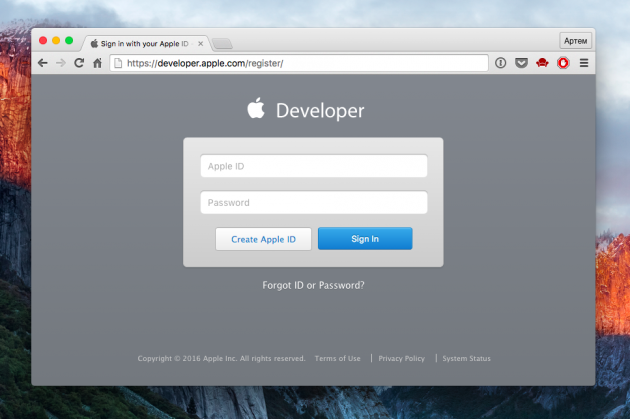
Do not worry, it’s free. Moreover, in the developer’s account, you can turn an ordinary Apple ID, which you already have. We follow the link, login or create a new one, agreeing with the terms.
Install Xcode
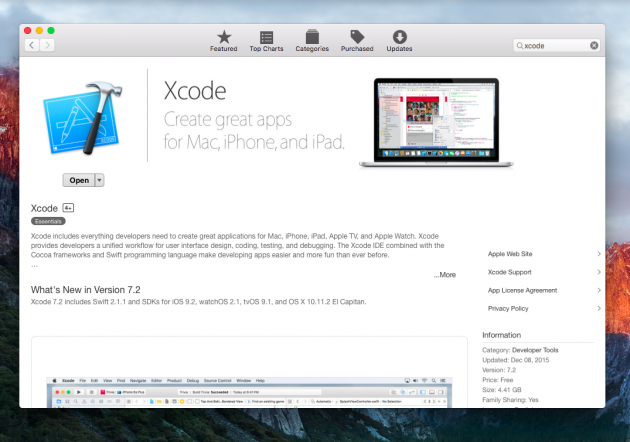
The Xcode development environment, which is required to compile and install the application on the device, is also free. We find it in the Mac App Store and download it.
Link the developer account to Xcode
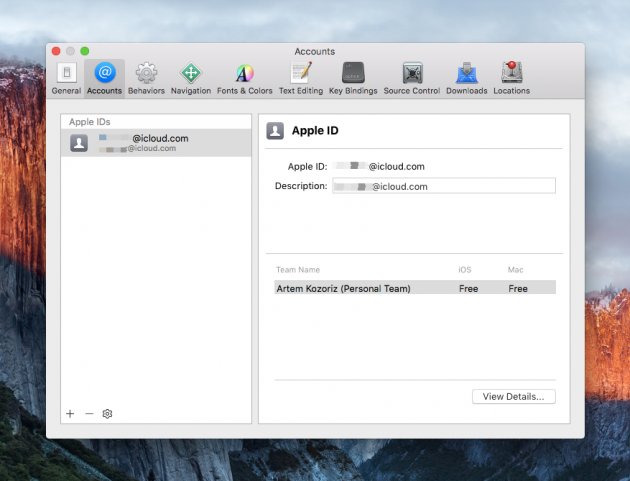
Next, you need to add your developer account to Xcode. We go into the settings and enter the username and password on the Accounts tab.
Find the sources of the desired application
In fact, we will now create the application. Only writing code from scratch is not necessary, because you can use ready-made application sources that are freely available. This code can only be compiled and installed on the iPhone or iPad.
A lot of source codes can be found on GitHub or Bitbucket, as well as on the sites of individual developers, if it comes to specific applications. I can name the simulator Game Boy Advance, Plum-O-Meter, media player Kodi.
We’ll look at the installation process using the popular f.lux utility, which many of you use on your Mac. Now the source archive is removed from the official site due to Apple’s requirements, but its copy can be found in the discussion on Reddit (if there are any difficulties, leave an email in the comments – I’ll send you my copy).
Compile the application
Now we need to turn the code into a ready program, which can be installed on the device. For this we do the following:
1. Extract all the archive files to a separate folder and open the iflux.xcodeproj file in Xcode.
2. Add any text in the Bundle Identifier field after com.justgetflux.iflux to make the identifier unique, and just below, in the Team field, select our developer account.
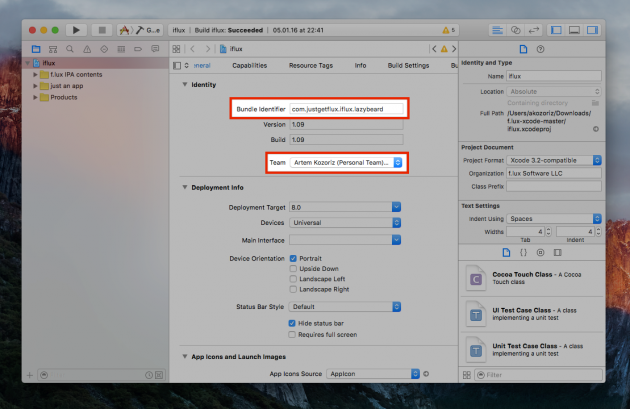
3. Connect the iPhone or iPad to the Mac with a cable and select it in the menu Product → Destination.
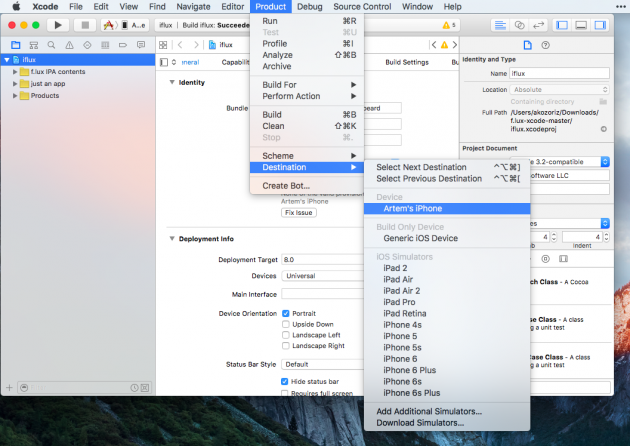
4. A warning will then appear that there is no profile on the device. Correct the error by clicking the Fix Issue button.
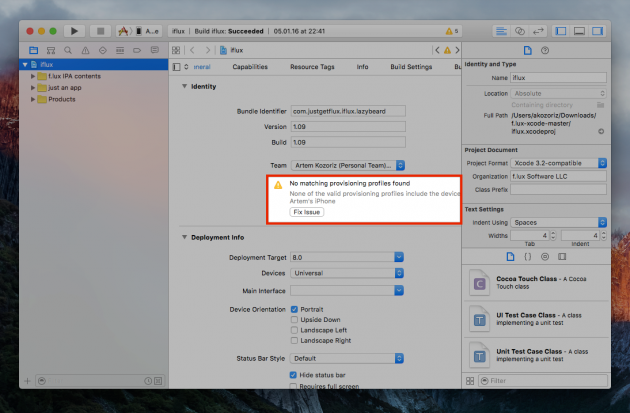
5. It remains to press Cmd + R (or the Play button on the panel) to compile and install the program on the device.
6. The application icon appears on the device’s desktop, but Xcode will not be able to start it until we activate the profile. To do this, go to “Settings” → “General” → “Device Management”, select our developer profile and click “Trust”.
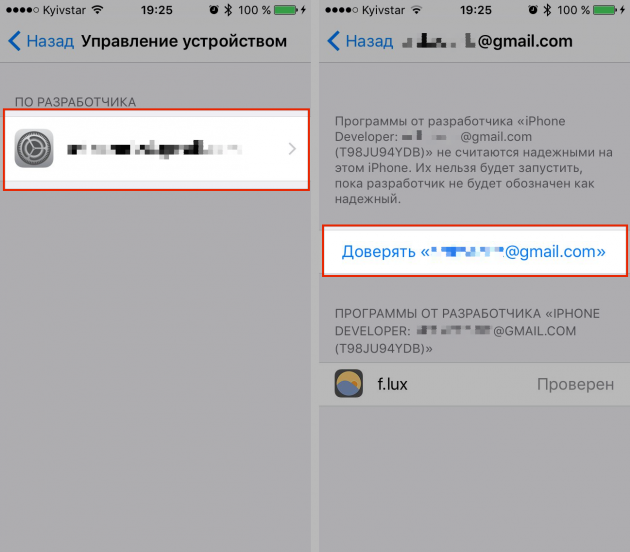
That’s all, our application is installed. As you can see, it is launched and fully functional. Notifications, geolocation and everything else works just like any application from the App Store.
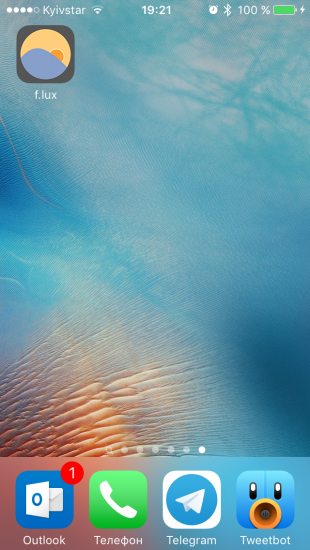
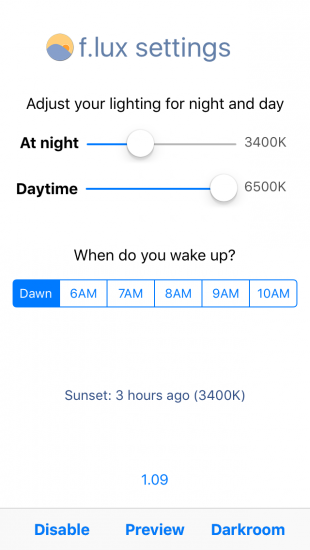
This is a general principle, but you can install any other application in the same way. However, if the developer releases a new version, then you will have to download and install it manually. But the process will take much less time, because you will already have all the necessary permissions and profiles.
