When you work with multiple windows, you often need to place one on top of the other. When the necessary window is hidden under a pile of others, it’s somewhat annoying.
Most Linux distributions provide a built-in ability to place windows on top of or under the others. In Windows or macOS, this can be done with third-party tools.
For Windows
4t Tray Minimizer
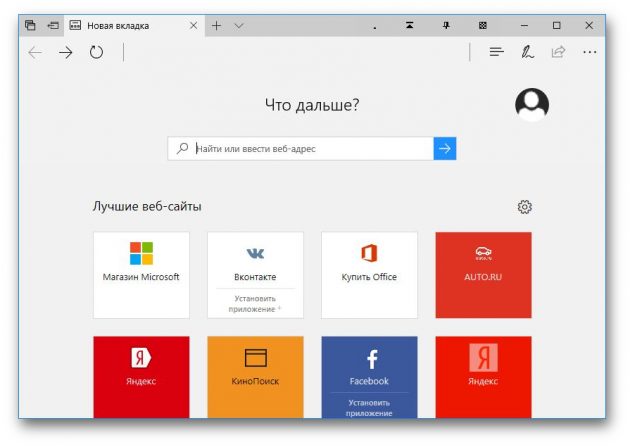
A very useful application for those who work with a lot of windows. Can not only hide the windows in the tray, as the name implies, but also put the necessary windows over the others, make the windows translucent and collapse the contents into a header. You can assign all your hotkeys to all these actions.
4t Tray Minimizer can be used for free. For some additional functions you need to pay $ 19.95.
Download 4t Tray Minimizer →
DeskPins
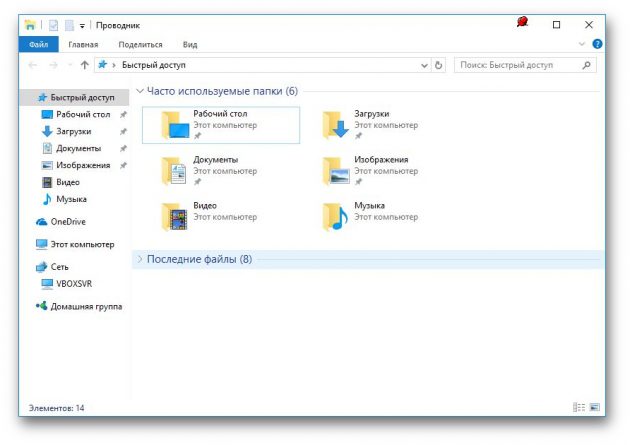
Very simple application, with which you can “pin” the desired window on top of others. Click on the application icon in the tray, then drag the appeared pin icon to the title of the window.
Download DeskPins →
TurboTop
This utility is even smaller and simpler. After the installation, an icon appears in the tray, clicking on it displays a menu with the names of the open windows. Selecting a window in this menu, you place it above the others. Click on the name of the window again to return it to its normal state.
Download TurboTop →
AquaSnap
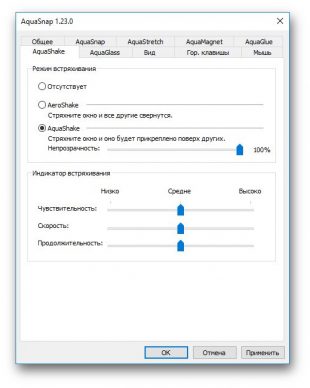
AquaSnap has many functions, including the placement of windows on top of others. Take the desired window for the title, “shake” it, and it will be placed on top of the others. In the settings menu, you can select the transparency of the docked window.
In addition, AquaSnap can customize the modes of deployment and stretching of windows, “sticking” of windows to the edges of the screen and much more. The app is free. For the enhanced version with the ability to group settings windows will have to pay 18 dollars.
Download AquaSnap →
For macOS
Afloat
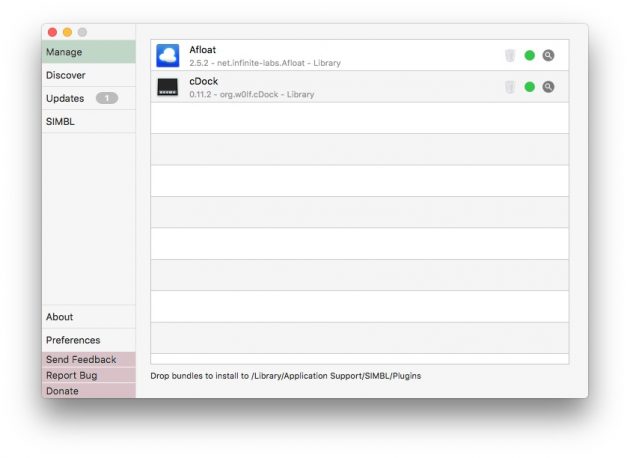
This is a plugin for the mySIMBL application, which can adjust the transparency of Mac windows and lock the required windows on top of others. To install it, first download and install mySIMBL.
In order for mySIMBL to work correctly, you must disable System Integrity Protection on your Mac.
- Restart the Mac. Before the Apple logo appears, press and hold Command + R.
- The system will go to Recovery Mode. Select “Utilities”, then “Terminal”.
- Enter the command:
csrutil disable
- Restart the Mac again.
Then download Afloat in the .ZIP archive by selecting Clone or download from the download page. Open the archive and drag the afloat.bundle file from the bundle folder to the application window.
Now new items appear in the Windows menu of your Mac:
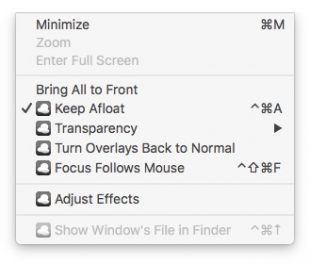
Afloat is compatible with most applications.
If you for some reason no longer want to use mySIMBL, you can enable System Integrity Protection. To do this, go back to Recovery Mode and enter in the “Terminal”:
csrutil enable
Built-in tools
Many applications, such as media players, can display their window on top of others without help.
- VLC: Select the “Video” menu, then “Over all windows”.
- iTunes: go to iTunes settings, switch to the “Add-ons” tab and enable the option “Show the mini-player on top of other windows”. Then select the “Window” menu and switch to the mini-player mode.
- Windows Media Player: click “Arrange”, go to “Settings”, select the “Player” tab and enable “Show Player Over Other Windows”.
- AIMP: Click the pin icon in the header of the player.
- Pidgin: open the list of modules in the “Tools” menu. In the “Pidgin Settings for Windows” module, activate the “List of contacts on top of other windows” option.
- MPC: select “Always at the top” in the “View” menu.
So you can easily place the most needed windows over the rest. And maybe you know how to be more attractive?
